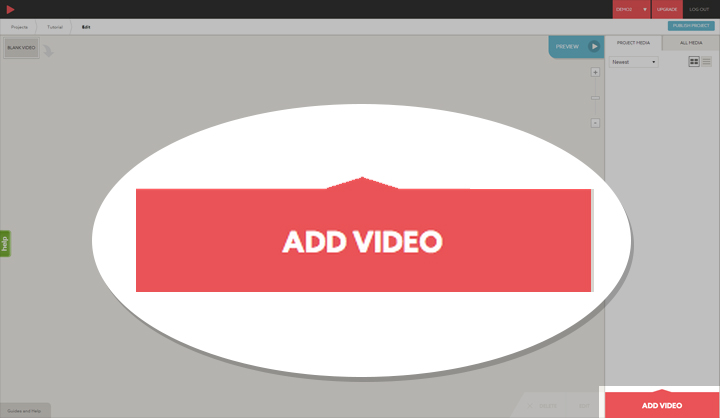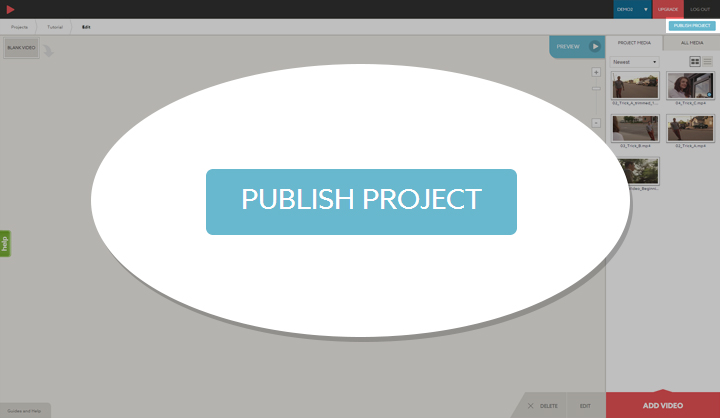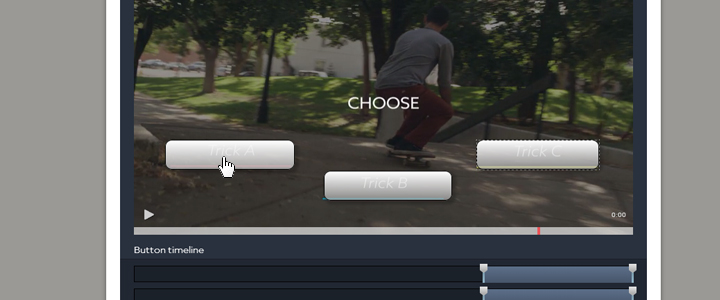Welcome to Rapt Media, the creative platform for Interactive Video. Here you will find a step-by-step tutorial on how to utilize the basic tools for creating an Interactive Video. We will also update this post and interactive tutorial continuously as we develop new features for our interactive video editor.
THE BASICS
ADDING MEDIA
To add media, click the “ADD VIDEO” button in the bottom right corner of the editor. You can upload just about any type of video file.
BUILDING YOUR PROJECT
Once you’ve uploaded your media, click and drag your first clip into the start node. Drag additional clips to the project map and connect them to create choice points.
EDITING BUTTONS
Double-click a node to open the node editor. Here you can alter button properties such as timing, appearance, and linking.
PUBLISHING & SHARING
When your project is complete, click the publish button in the upper right corner of the editor. You can embed and share your final project using the “SHARE” options on your video’s public play page.
ADVANCED FEATURES
CREATING URL LINK-OUTS
With a Silver Tier or higher subscription, you can link viewers to external websites directly from your project buttons. To do so, create the button, style it, and add the button text you want. Click the “Behavior” tab. Select “no action” (this means that the button will not affect the video). Enter the URL you want to link to (including the http:// or https://) in the “URL” field. Save and publish, and your button will now link out.
TRIMMING CLIPS
To trim clips that you’ve uploaded to your project, double-click on the thumbnail of the clip you want to edit. When the editor opens, drag the left and right edges of the yellow timeline to the segment of the clip you want to keep. Click save and your newly trimmed clip will appear in your media bin.
THAT’S IT!
Now you know the basics of how to build an interactive video with Rapt Media. Be sure to check back often as we add new features and additional tutorials. If you haven’t signed-up for a Rapt Media account, click the button below to try it for free.